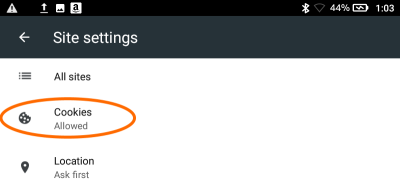You can enable cookies to improve the quality of your Internet experience.
For mobile devices skip to here. How to enable cookies on your mobile device
Follow the below steps to enable cookies.
Mozilla Firefox
- Open your Firefox browser. Click More(☰) > Preferences.
- Select Privacy & Security from the left panel of options.
- Uncheck the Third-Party Cookies option.
Google Chrome
- At the top right corner, Click More
> Settings.
- Click Advanced at the bottom.
- Now click Content Settings under Privacy and Security
- Click Cookies.
- Turn on Allow sites to save and read cookie data option.
Safari
- Open your Safari browser. Click the Safari Menu from the top left corner of your screen and choose Preferences.
- Click on the Privacy tab.
- Now uncheck the Prevent Cross-site tracking and Block all Cookies option.
Internet Explorer
- In Internet Explorer, select the Settings gear in the top-right corner of the screen and select Internet Options.
In case if you have the Menu Bar enabled, please select Tools > Internet Options - Go to the Privacy tab and choose Advanced Options.
- In the Advanced Privacy Settings popup, choose Accept for First-party and Third Party cookies.
- Check Always allow session cookies option.
- Click OK.
- Exit Internet Explorer and restart your browser.
Opera
- Click on the Tools menu and choose Preferences.
- Go to Advanced tab.
- Select either Accept cookies only from the site I visit or click Accept cookies.
- Also, make sure the Delete new cookies is not enabled when exiting Opera.
- Click OK.
How to enable cookies on your mobile device
OverDrive websites require the use of cookies for better performance and functionality. If you block cookies in your browser, you may have trouble borrowing titles and using other core features while browsing your library’s OverDrive website. You can enable cookies in your mobile browser by using the steps below.
Enabling cookies in Chrome for Android
- Open Chrome.
- Go to More menu > Settings > Site settings > Cookies.
You’ll find the More menu icon in the top-right corner. - Make sure cookies are turned on.
Once this is set, you can browse OverDrive websites normally.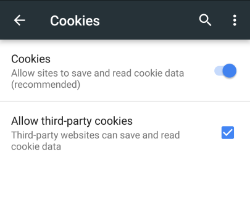
Enabling cookies in Safari for iOS (iPhone/iPad/iPod touch)
- From your home screen, go to Settings > Safari.
- Make sure “Block All Cookies” is turned off.
Once this is set, you can browse OverDrive websites normally.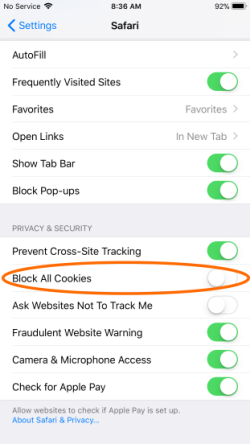
Enabling cookies in Silk
- Open Silk.
- Tap the menu icon in the upper-left corner of the screen.
- Go to Advanced > Site settings.
- Make sure cookies are allowed. If they aren’t, tap Cookies, then tap Cookies again to allow them.
Once this is set, you can browse OverDrive websites normally.